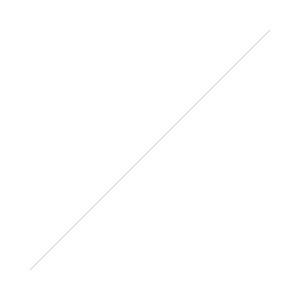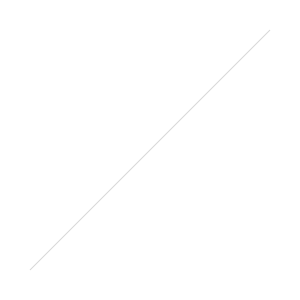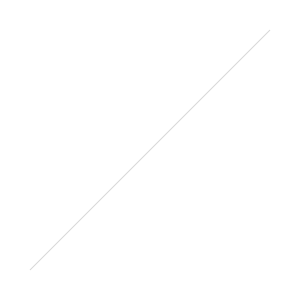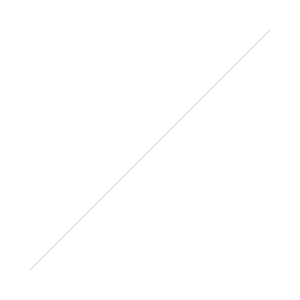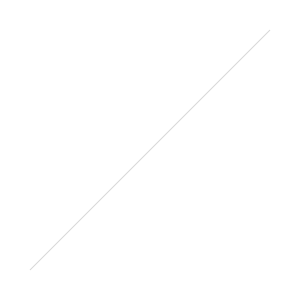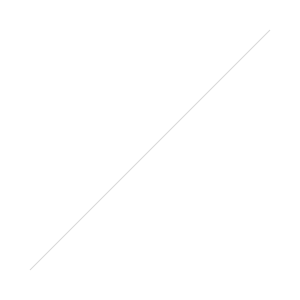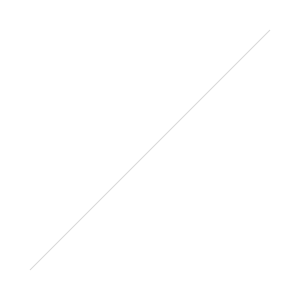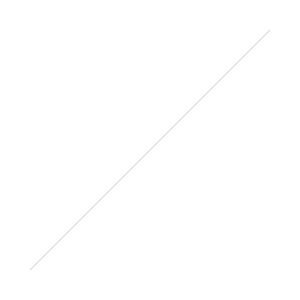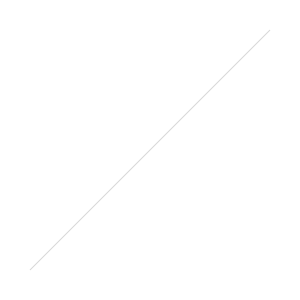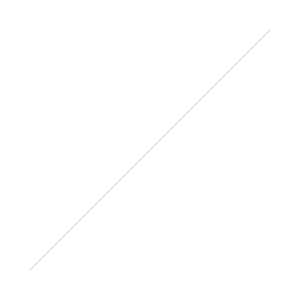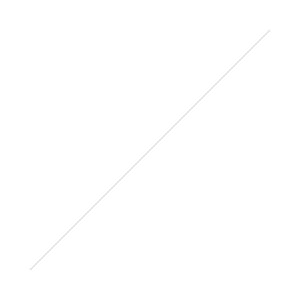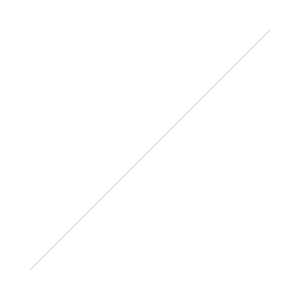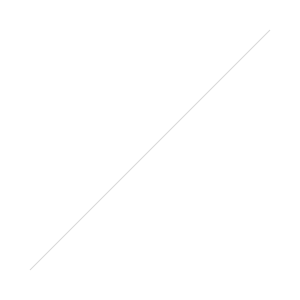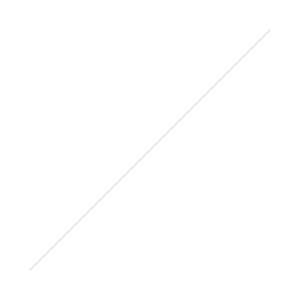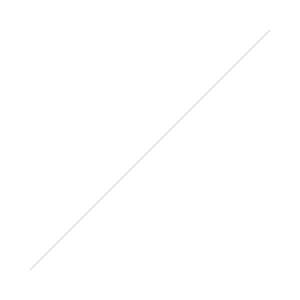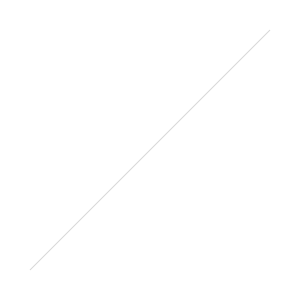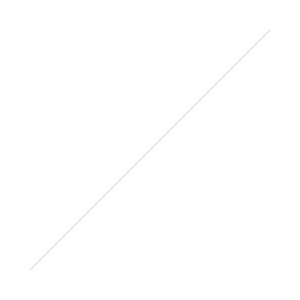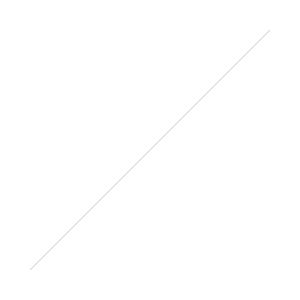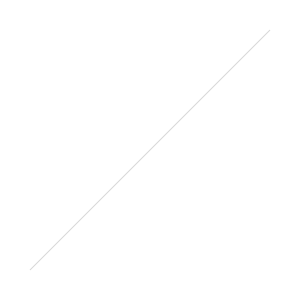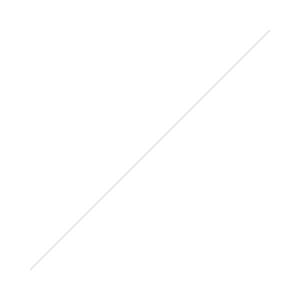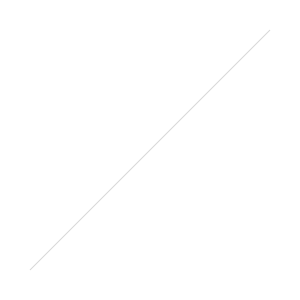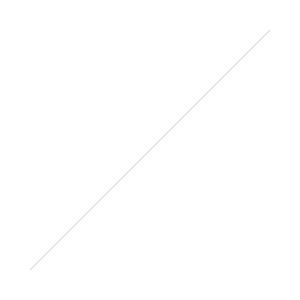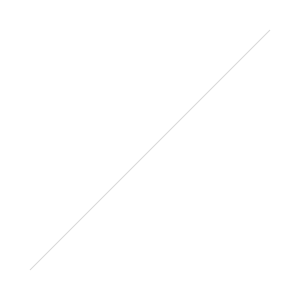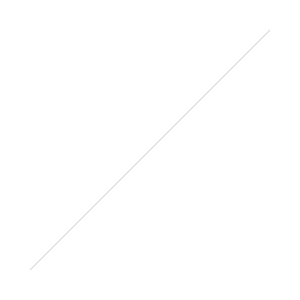Remember those kooky gold frames I was messing with? I finally listed a bunch of those very frames in my Etsy store, filled with horror movie heroines and soopaheroes alike. Check 'em out!
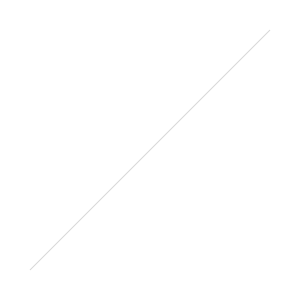
Hanging Ladies
/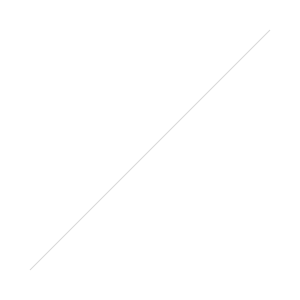 I've created a series of hanging prints based on my sketches of famous super heroines. Starting with Power Girl and Wonder Woman. (I've already expressed some of my love for Power Girl in this previous post, and one on Wonder Woman is bound to be in the future)
I've created a series of hanging prints based on my sketches of famous super heroines. Starting with Power Girl and Wonder Woman. (I've already expressed some of my love for Power Girl in this previous post, and one on Wonder Woman is bound to be in the future)
Stay tuned for more to come! All available in my Etsy Store.
Comics I'm Chewing On ... #1
/Having been to a few comic conventions this year, I've been able to pick up lots of super new books by some absurdly talented writers and artists. And since I mainly only get to read in bite sizes, during breakfast each morning, it tends to take me a looooong time to finish each book. Lately though, I've been able to get through a few in a timely enough manner that I actually remember what I read, so I thought I'd mention what I thought of them. This'll be the first in a mini-series of reviews of all the good stuff I'm gobbling up lately.
by Paul Tobin and Colleen Coover
I knew zilch about this book going in, but wanted it purely based on Colleen's gorgeous, mischeviously sexy art. She has this way of creating characters who are simultaneously fun and inviting while being up to no good, which works perfectly for Annah, the main character of the book.
It begins with Annah's story and the way she tells it, but then branches off in fun and unexpected ways to continue the thread through the eyes of anyone who crosses her path.
Anyone remember that movie Fallen with Denzel Washington in it, where this serial killer keeps jumping around and possessing one person's body after another? (Spoiler Alert: He may or may not also possess a cat by the end of the movie - LOL).
That's kind of what happens here - as Annah bops around in her own little world, her story is suddenly inhaled by each person she passes along her journey and they become compelled to continue where the last bystander left off. The story itself is a little bit mystery, a little bit romance, and a little bit fantasy - Annah's out looking for her missing sister, who has almost become a different version of herself altogether. Along the way she struggles with her own identity, how she comes across to others, and how she intends to be from now on. The reader gets to try to piece everything together along with her and her various narrators.
Clearly the subject matter of duality fascinates me (see random post obsessing about my own duality here) and this book takes you on a wending, swirly, fun path to discovery, and you really don't know what you're going to find at the end of it all. In the meantime, you'll have such a fun, flirty read along the way!
CGS Soopashow SoopaRecap!
/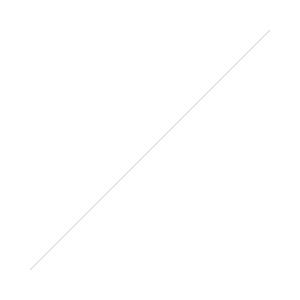 Just got back from my first time attending the Comic Geek Speak Supershow in Reading, PA, and it was fabulorasa! It was a pleasantly small show, which meant more room to spread out, a lack of B.O. in the air, and more time for shmoozing with fans and comickers. I was honored to be part of the Indie Spinner Rack line-up of tables - which included Fred Van Lente, Colleen Frakes, Sean Ford, Fred Chao, GB Tran, Jeff LaGreca, and of course Charlito & Mr. Phil themselves. At first, Dennis and I couldn't figure out where the correct entrance to the convention was and tried to sneak into the neighboring Gun Show next door. (which always makes me think of DOG SHOW! in my head) Alas, one look at me and I was told I "didn't look like I was here for guns". The nerve!
Just got back from my first time attending the Comic Geek Speak Supershow in Reading, PA, and it was fabulorasa! It was a pleasantly small show, which meant more room to spread out, a lack of B.O. in the air, and more time for shmoozing with fans and comickers. I was honored to be part of the Indie Spinner Rack line-up of tables - which included Fred Van Lente, Colleen Frakes, Sean Ford, Fred Chao, GB Tran, Jeff LaGreca, and of course Charlito & Mr. Phil themselves. At first, Dennis and I couldn't figure out where the correct entrance to the convention was and tried to sneak into the neighboring Gun Show next door. (which always makes me think of DOG SHOW! in my head) Alas, one look at me and I was told I "didn't look like I was here for guns". The nerve!
Sitting next to the food stand all weekend meant every wonderful second of each day, the air smelled like BACON. Which was heavenly. Unfortunately, the bacon was in smell only, because what they were really cooking up was hot dogs. Me - disappointment. Boyfriend - ELATION. This prompted us to spend most of the weekend trying to guess what the sign language for "hot dog" was. Turns out, it's this. Which is actually dirtier looking than what we'd come up with.
I got to draw my first pin-up girl for Kevin Freeman of SubCulture Comic fame:
Dennis made fun of me for making her slightly slouchy. How was I supposed to know pin-up girls ONLY had stellar posture?
Never having been to Reading before, I was impressed by the pretty pretty mountains, the amazing hospitality of the CGS guys, the guacamole made at the table of our restaurant, and how convenient it was just to drive up there for a weekend. I got to check in with my fave gal Danielle Corsetto, meet the loverly Erica Hesse in person, meet the awesome Andy Jewett in person, and speak on my very first comic panel! All around, great times, wrapped up by pizza and Charlito trashing a men's room. RAWK.
CGS Soopashow SoopaRecap!
/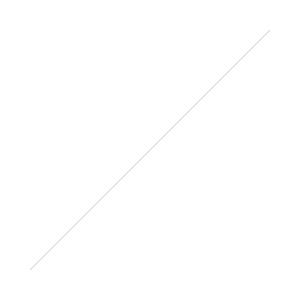 Just got back from my first time attending the Comic Geek Speak Supershow in Reading, PA, and it was fabulorasa! It was a pleasantly small show, which meant more room to spread out, a lack of B.O. in the air, and more time for shmoozing with fans and comickers. I was honored to be part of the Indie Spinner Rack line-up of tables - which included Fred Van Lente, Colleen Frakes, Sean Ford, Fred Chao, GB Tran, Jeff LaGreca, and of course Charlito & Mr. Phil themselves. At first, Dennis and I couldn't figure out where the correct entrance to the convention was and tried to sneak into the neighboring Gun Show next door. (which always makes me think of DOG SHOW! in my head) Alas, one look at me and I was told I "didn't look like I was here for guns". The nerve!
Just got back from my first time attending the Comic Geek Speak Supershow in Reading, PA, and it was fabulorasa! It was a pleasantly small show, which meant more room to spread out, a lack of B.O. in the air, and more time for shmoozing with fans and comickers. I was honored to be part of the Indie Spinner Rack line-up of tables - which included Fred Van Lente, Colleen Frakes, Sean Ford, Fred Chao, GB Tran, Jeff LaGreca, and of course Charlito & Mr. Phil themselves. At first, Dennis and I couldn't figure out where the correct entrance to the convention was and tried to sneak into the neighboring Gun Show next door. (which always makes me think of DOG SHOW! in my head) Alas, one look at me and I was told I "didn't look like I was here for guns". The nerve!
Sitting next to the food stand all weekend meant every wonderful second of each day, the air smelled like BACON. Which was heavenly. Unfortunately, the bacon was in smell only, because what they were really cooking up was hot dogs. Me - disappointment. Boyfriend - ELATION. This prompted us to spend most of the weekend trying to guess what the sign language for "hot dog" was. Turns out, it's this. Which is actually dirtier looking than what we'd come up with.
I got to draw my first pin-up girl for Kevin Freeman of SubCulture Comic fame:
Dennis made fun of me for making her slightly slouchy. How was I supposed to know pin-up girls ONLY had stellar posture?
Never having been to Reading before, I was impressed by the pretty pretty mountains, the amazing hospitality of the CGS guys, the guacamole made at the table of our restaurant, and how convenient it was just to drive up there for a weekend. I got to check in with my fave gal Danielle Corsetto, meet the loverly Erica Hesse in person, meet the awesome Andy Jewett in person, and speak on my very first comic panel! All around, great times, wrapped up by pizza and Charlito trashing a men's room. RAWK.
Soopa Prints Continued
/Okay, okay ... I added a BatGirl to the prints I'll have for sale this weekend.

There's This Roller Derby Comic ...
/... Which I started a wee while ago called Bonnie N. Collide. For a while I did it, then I had my friend Tim Fish do it, then I put off updating it because I had so much else to do ... but .... buuuuutttt ... Now, recklessly, I'm updating it again! Starting NOW! Wooooo!
Soopa Prints
/I'm skittering off to another comic convention this weekend - Comic Geek Speak SUPERSHOW in Reading PA, in fact. So I figure it'll be a good time to debut some SOOPA PRINTS for sale! They're little 4"x6" 's, printed on glossy photo-type paper.

Book Cover Experiment
/One way I've decided to save space at this convention is to combine each of my comic book series into cute little packs. For example, since I have three Lipstick & Malice's for sale, I'm going to sell them as a cute triple pack instead of individually, hence taking up less room on my table. I can do the same for Bonnie N. Collide (three of those) and Gods & Undergrads (two of those). But how to bind them together?
Over the years and conventions, I've seen a couple of cute ways to bind several books of a series together. But frankly - I haven't got much time and I'm not very gifted in the crafty. So I decided (as is my custom) to just haphazardly try something out and see if it worked. Here goes ...
First, I got the books together I wanted to combine.
Then I started out by wrapping a plain piece of cardstock around them to see how it would look.
Since that seemed wayyyy too big (since it's 8 1/2" x 11"), I thought I'd try out what half of a sheet of paper would look like when wrapped around my books.
This was better, but I still felt like it was a tad big, so I halved it again, ending up with a 1/4 sheet of paper.
So I wrapped it around, testing out the size, and started to make sketches of the design I wanted to put on it.
I punched a hole where the two ends overlapped, giving me something that would (hopefully) hold the wrapper in place.
Now that I had roughly the dimensions I needed my wrapper to be, I sketched light pencil lines where the creases were ....
And scanned the scrap of paper in, sketches and all. This gave me a template to use for creating a more polished looking design in Photoshop.
I used the pencil lines as guidelines for where to keep my edges. And when it was done, I printed it out - 4 to a page (since I made mine 1/4 the size of a piece of paper), printed on cardstock with the settings to "borderless printing".
Now that I had it printed and cut up, I punched holes in the wrapper.
And wrapped it around my books to make sure it still fit okay.
Then, for flare, since you can never have enough flare ... I cut a piece of ribbon out to thread through the punched holes.
And tied a neat little bow. So - voila! There you have it - a tiny little book sleeve for a 3-pack series of books, all totally possible to recreate yourself.
Book Cover Experiment
/One way I've decided to save space at this convention is to combine each of my comic book series into cute little packs. For example, since I have three Lipstick & Malice's for sale, I'm going to sell them as a cute triple pack instead of individually, hence taking up less room on my table. I can do the same for Bonnie N. Collide (three of those) and Gods & Undergrads (two of those). But how to bind them together?
Over the years and conventions, I've seen a couple of cute ways to bind several books of a series together. But frankly - I haven't got much time and I'm not very gifted in the crafty. So I decided (as is my custom) to just haphazardly try something out and see if it worked. Here goes ...
First, I got the books together I wanted to combine.
Then I started out by wrapping a plain piece of cardstock around them to see how it would look.
Since that seemed wayyyy too big (since it's 8 1/2" x 11"), I thought I'd try out what half of a sheet of paper would look like when wrapped around my books.
This was better, but I still felt like it was a tad big, so I halved it again, ending up with a 1/4 sheet of paper.
So I wrapped it around, testing out the size, and started to make sketches of the design I wanted to put on it.
I punched a hole where the two ends overlapped, giving me something that would (hopefully) hold the wrapper in place.
Now that I had roughly the dimensions I needed my wrapper to be, I sketched light pencil lines where the creases were ....
And scanned the scrap of paper in, sketches and all. This gave me a template to use for creating a more polished looking design in Photoshop.
I used the pencil lines as guidelines for where to keep my edges. And when it was done, I printed it out - 4 to a page (since I made mine 1/4 the size of a piece of paper), printed on cardstock with the settings to "borderless printing".
Now that I had it printed and cut up, I punched holes in the wrapper.
And wrapped it around my books to make sure it still fit okay.
Then, for flare, since you can never have enough flare ... I cut a piece of ribbon out to thread through the punched holes.
And tied a neat little bow. So - voila! There you have it - a tiny little book sleeve for a 3-pack series of books, all totally possible to recreate yourself.
Lookout!
/Lookout!
/My Comics Process: Computerizing
/And now, for the next step in my Comics Process (this process seems really long, doesn't it?): Computerizing! This is going to be pretty mind-numbingly detailed in terms of what to click next, so make sure your caffeine is at the ready.
First, I scan my inked page.
Because I have a regular-sized scanner (this one in fact), I have to scan my page in 2 pieces.
Next, I open my scanned pages with Adobe Photoshop. I use Photoshop for the computerizing process mainly because it's something I've become so accustomed to doing, so therefore it's fastest for me. Over the years I've come to know Illustrator and InDesign better, and I know other comickers have other programs they prefer, which are probably better to use for this kind of thing. So just as a disclaimer - I use Photoshop because at this point I can use it faster than I can other programs. Anyhoo.
My page comes in 2 pieces, so I need to rotate my images and combine them into one page. I go to the top menu > Image > Rotate Canvas to get each part facing the right side up. Then I pick one of the halves and go to Image > Canvas Size.
I set the height of the page to 14 inches, because that was the size of my original paper. I select the other half of my page, copy and paste it into this one, and fiddle around with the layer until they match up. Then I combine them into one image by going to Image > Merge Visible.
Next, I need to put borders around all of my panels, since I didn't ink them in. I select the Rectangle Tool from the handy toolbar and draw one big rectangle along the outside of my entire page.
Then, I go to the Layers Panel and set the fill of the rectangle to 0%, so the rectangle is transparent. Then I add a Layer Style to the rectangle - a stroke 12 pixels thick, which gives us the panel outline.
Now that the outside of all of the panels is marked, I need to separate each panel border. Using the rectangular marquee tool, I draw rectangles for all the gutter spaces (in between the panels). Make sure when you use the rectangular marquee, you've clicked the Add to Selection button so that all of your selection is included.
Next, go to top menu > Select > Inverse. Then, back in the Layers Panel, click the Add Layer Mask button.
Voila - by drawing that one big rectangle and cutting out the parts I didn't want, I've successfully created all of my panel borders for the page.
The next step is going to be adding text. Since my scanned image carries traces of my blue pencil, I can still see the word bubbles and what text I want to type in on the page. Now, you have some choices when you're adding text in on the computer. I would beg you, however, not to use Comic Sans as a font. It's been used everywhere, it's tacky, and it's a bit ugly. There, I said it. Besides that, I would say it's up to you what you choose for a font. However, in my opinion, one of the best things you can do if you're not hand-lettering (or getting a professional to do it for you) is to create your own font. Even though I'm terrible at drawing fonts by hand myself, I struggled through the process and managed to come up with one that isn't horrible, is legible, and 100% reflects me and my style. I used this font creator back in the day ... like, at least 9 years ago when I created my font. Yeesh. I'm old.
So, using my font, I type over the word bubbles on the page. For words I want to emphasize, I select the text and go to the Character panel and hit the Faux Bold or Faux Italic buttons. When I created my own font, I created a "bold" version of it too, but I usually prefer to use the Faux Bold instead of my own font (again - not gifted at font creation).
Now that all the text is in, I can create the word bubbles to go around them. For this, I go to my Shapes Tool and select Rounded Rectangle. I set the radius (curvy-ness of the shape edges) to 50 pixels.
After I've dragged rounded rectangles behind each of my text bubbles (make sure to set the properties of the rounded rectangle tool to Add to Shape Area so the shapes all end up on one layer), I can create the stem that points the bubbles to the speaker. For this, I select the Pen Tool.
Using the Pen Tool, I select the rounded rectangles layer in my Layers Panel, again making sure the selection properties on the top panel are sent to Add to Shape Area. What this does is insure that the stems I create with the pen tool will be treated as part of the same shape as the rounded rectangle, so there won't be any lines or separation between the word bubble and the stem coming off of it.
Now, a word on word bubbles .... I don't terribly like the way I do them. In fact, I tend to prefer word bubbles that look more like this:
(This page is taken from Hopeless Savages #3 from Oni Press, art by my fave Christine Norrie, story by Jen Van Meter, lettering credited by Christine Norrie, Andy Lis, Jamie McKelvie, Tom Orzechowski, Bryan Lee O'Malley)
So this is something I definitely need to work on.
Next - on to getting rid of the pesky blue pencil marks. I forget who exactly I got this process from first, but it's proven to be quick and handy, so I thank them! With your artwork layer selected, go to Image > Adjustments > Hue/Saturation.
Select the Blues and set the Lightness to 100. Repeat the process with the Cyans selected.
Now, your blues are gone but your inking still looks a little ... drab. I little bit less than pure black, doesn't it? Easy fix. Go to Image > Adjustments > Threshold.
And hit OK.
That should bump up the contrast of your inks to a nice level.
So there you have it - the whole page!
Now, for follow-on things you can do - to get rid of the lines that go outside the panel borders, select your panel layer (the one with all the black panel borders) in the Layers Panel, right-click on its mask selection, and select Subtract Layer Mask from Selection. Apply this selection as a mask to the layer your artwork is on. Also, you'll need to select the outside border of your panels and go to Select > Inverse. Select your artwork layer again and go to Select > Save Selection > Channel > Shape 1 Mask > Operation > Subtract from Panel. What all of this does is mask your artwork layer to be within the same boundaries as your panel borders - i.e. none of your lines will bleed outside of the panel border lines.
Still awake? You've made it through my computerization process! Yay! Now, there's all kinds of places you can go next - adding grays to the page, color, etc. However, my page is going to stay this simple for now, as you can see posted here. If anyone has any further tips, suggestions, preferences on this process, lemme know! Let's have share time. :)
Past Parts:
My Comics Process Part 1: Thumbnailing
My Comic Process Part 2: Pencilling
My Comics Process Part 3: Inking
My Comics Process: Computerizing
/And now, for the next step in my Comics Process (this process seems really long, doesn't it?): Computerizing! This is going to be pretty mind-numbingly detailed in terms of what to click next, so make sure your caffeine is at the ready.
First, I scan my inked page.
Because I have a regular-sized scanner (this one in fact), I have to scan my page in 2 pieces.
Next, I open my scanned pages with Adobe Photoshop. I use Photoshop for the computerizing process mainly because it's something I've become so accustomed to doing, so therefore it's fastest for me. Over the years I've come to know Illustrator and InDesign better, and I know other comickers have other programs they prefer, which are probably better to use for this kind of thing. So just as a disclaimer - I use Photoshop because at this point I can use it faster than I can other programs. Anyhoo.
My page comes in 2 pieces, so I need to rotate my images and combine them into one page. I go to the top menu > Image > Rotate Canvas to get each part facing the right side up. Then I pick one of the halves and go to Image > Canvas Size.
I set the height of the page to 14 inches, because that was the size of my original paper. I select the other half of my page, copy and paste it into this one, and fiddle around with the layer until they match up. Then I combine them into one image by going to Image > Merge Visible.
Next, I need to put borders around all of my panels, since I didn't ink them in. I select the Rectangle Tool from the handy toolbar and draw one big rectangle along the outside of my entire page.
Then, I go to the Layers Panel and set the fill of the rectangle to 0%, so the rectangle is transparent. Then I add a Layer Style to the rectangle - a stroke 12 pixels thick, which gives us the panel outline.
Now that the outside of all of the panels is marked, I need to separate each panel border. Using the rectangular marquee tool, I draw rectangles for all the gutter spaces (in between the panels). Make sure when you use the rectangular marquee, you've clicked the Add to Selection button so that all of your selection is included.
Next, go to top menu > Select > Inverse. Then, back in the Layers Panel, click the Add Layer Mask button.
Voila - by drawing that one big rectangle and cutting out the parts I didn't want, I've successfully created all of my panel borders for the page.
The next step is going to be adding text. Since my scanned image carries traces of my blue pencil, I can still see the word bubbles and what text I want to type in on the page. Now, you have some choices when you're adding text in on the computer. I would beg you, however, not to use Comic Sans as a font. It's been used everywhere, it's tacky, and it's a bit ugly. There, I said it. Besides that, I would say it's up to you what you choose for a font. However, in my opinion, one of the best things you can do if you're not hand-lettering (or getting a professional to do it for you) is to create your own font. Even though I'm terrible at drawing fonts by hand myself, I struggled through the process and managed to come up with one that isn't horrible, is legible, and 100% reflects me and my style. I used this font creator back in the day ... like, at least 9 years ago when I created my font. Yeesh. I'm old.
So, using my font, I type over the word bubbles on the page. For words I want to emphasize, I select the text and go to the Character panel and hit the Faux Bold or Faux Italic buttons. When I created my own font, I created a "bold" version of it too, but I usually prefer to use the Faux Bold instead of my own font (again - not gifted at font creation).
Now that all the text is in, I can create the word bubbles to go around them. For this, I go to my Shapes Tool and select Rounded Rectangle. I set the radius (curvy-ness of the shape edges) to 50 pixels.
After I've dragged rounded rectangles behind each of my text bubbles (make sure to set the properties of the rounded rectangle tool to Add to Shape Area so the shapes all end up on one layer), I can create the stem that points the bubbles to the speaker. For this, I select the Pen Tool.
Using the Pen Tool, I select the rounded rectangles layer in my Layers Panel, again making sure the selection properties on the top panel are sent to Add to Shape Area. What this does is insure that the stems I create with the pen tool will be treated as part of the same shape as the rounded rectangle, so there won't be any lines or separation between the word bubble and the stem coming off of it.
Now, a word on word bubbles .... I don't terribly like the way I do them. In fact, I tend to prefer word bubbles that look more like this:
(This page is taken from Hopeless Savages #3 from Oni Press, art by my fave Christine Norrie, story by Jen Van Meter, lettering credited by Christine Norrie, Andy Lis, Jamie McKelvie, Tom Orzechowski, Bryan Lee O'Malley)
So this is something I definitely need to work on.
Next - on to getting rid of the pesky blue pencil marks. I forget who exactly I got this process from first, but it's proven to be quick and handy, so I thank them! With your artwork layer selected, go to Image > Adjustments > Hue/Saturation.
Select the Blues and set the Lightness to 100. Repeat the process with the Cyans selected.
Now, your blues are gone but your inking still looks a little ... drab. I little bit less than pure black, doesn't it? Easy fix. Go to Image > Adjustments > Threshold.
And hit OK.
That should bump up the contrast of your inks to a nice level.
So there you have it - the whole page!
Now, for follow-on things you can do - to get rid of the lines that go outside the panel borders, select your panel layer (the one with all the black panel borders) in the Layers Panel, right-click on its mask selection, and select Subtract Layer Mask from Selection. Apply this selection as a mask to the layer your artwork is on. Also, you'll need to select the outside border of your panels and go to Select > Inverse. Select your artwork layer again and go to Select > Save Selection > Channel > Shape 1 Mask > Operation > Subtract from Panel. What all of this does is mask your artwork layer to be within the same boundaries as your panel borders - i.e. none of your lines will bleed outside of the panel border lines.
Still awake? You've made it through my computerization process! Yay! Now, there's all kinds of places you can go next - adding grays to the page, color, etc. However, my page is going to stay this simple for now, as you can see posted here. If anyone has any further tips, suggestions, preferences on this process, lemme know! Let's have share time. :)
Past Parts:
My Comics Process Part 1: Thumbnailing
My Comic Process Part 2: Pencilling
My Comics Process Part 3: Inking
My Comics Process: Inking
/It's time for Part 3 of my Comics Making Process - Inking!
When we last left off we had a page all pencilled, waiting for some ink:
So I gather together all my favorite inking tools. I prefer the Pentel Brush Pen, and Microns of various sizes. The Pentel is a fairly recent obsession of mine (and by fairly recent, I mean since 2008, when I started using it), recommended to me by the incomparable Chris Schweizer. Finally, a brush pen that kept its fine point for months, even years after purchasing! It was a bit of a learning curve at first, and occasionally my hand will still spazz out and give everything a thick line, but overall I loooooves it.
Okay, so I've got my inking tools and my page to be inked. Now depending on the contents of the page, I'll use one of the Microns and a ruler first in order to block out all of the architecture - basically anything requiring a straight line. Sometimes I'll go over lines without the use of a ruler, which, for me, is almost always a mistake. (I've got those blasted coffee hands - all a-jittery)
This might be common sense, but I try to ink from the upper left hand corner of each panel down to the lower right hand corner so I limit my ink smudging as much as possible. Apart from the straight-line items on the page, I'll use the Microns for anything tinier or more precise than I trust myself to be able to do with the brush pen.
Now, with inking (depending on how you eventually finalize each page), you have a chance to really add some good shadows and depth. Pay attention to what time of day it is in your scene, where the light sources would be coming from, etc. In my earlier comicking days, I tended to shade everyone equally, as if there were a little sun hanging directly over each and every character. I didn't really get that I had to create a whole environment for my characters to be running around in, I couldn't just light them all individually. Anyhoo.
Now for this page, you can see I didn't play too much with shadows and contrasty lighting. In the past, I've colored my Gods & Undergrads pages. Recently I haven't had enough time to fully color each page, so I've been doing them in straight black-and-white. However, since I one day hope to color them, I don't add as much depth with my inking as I would if this were closer to the finished product. Also, you'll notice I've left the borders of the panels as-is - no inking by hand. I'll leave that for Part 4 - Computerizing!
My Comics Process Part 1: Thumbnailing
My Comic Process Part 2: Pencilling
My Comics Process: Inking
/It's time for Part 3 of my Comics Making Process - Inking!
When we last left off we had a page all pencilled, waiting for some ink:
So I gather together all my favorite inking tools. I prefer the Pentel Brush Pen, and Microns of various sizes. The Pentel is a fairly recent obsession of mine (and by fairly recent, I mean since 2008, when I started using it), recommended to me by the incomparable Chris Schweizer. Finally, a brush pen that kept its fine point for months, even years after purchasing! It was a bit of a learning curve at first, and occasionally my hand will still spazz out and give everything a thick line, but overall I loooooves it.
Okay, so I've got my inking tools and my page to be inked. Now depending on the contents of the page, I'll use one of the Microns and a ruler first in order to block out all of the architecture - basically anything requiring a straight line. Sometimes I'll go over lines without the use of a ruler, which, for me, is almost always a mistake. (I've got those blasted coffee hands - all a-jittery)
This might be common sense, but I try to ink from the upper left hand corner of each panel down to the lower right hand corner so I limit my ink smudging as much as possible. Apart from the straight-line items on the page, I'll use the Microns for anything tinier or more precise than I trust myself to be able to do with the brush pen.
Now, with inking (depending on how you eventually finalize each page), you have a chance to really add some good shadows and depth. Pay attention to what time of day it is in your scene, where the light sources would be coming from, etc. In my earlier comicking days, I tended to shade everyone equally, as if there were a little sun hanging directly over each and every character. I didn't really get that I had to create a whole environment for my characters to be running around in, I couldn't just light them all individually. Anyhoo.
Now for this page, you can see I didn't play too much with shadows and contrasty lighting. In the past, I've colored my Gods & Undergrads pages. Recently I haven't had enough time to fully color each page, so I've been doing them in straight black-and-white. However, since I one day hope to color them, I don't add as much depth with my inking as I would if this were closer to the finished product. Also, you'll notice I've left the borders of the panels as-is - no inking by hand. I'll leave that for Part 4 - Computerizing!
My Comics Process Part 1: Thumbnailing
My Comic Process Part 2: Pencilling
My Comics Process: Pencilling
/Here we go on to Part 2 of my comics making process - pencilling! So now I move into my office, and set up shop at my drawing desk. Yes, it's a little old and filthy and apparently I work best when surrounded by clutter ... shh! Don't tell anyone!
I've got my coffee and my pig pencil case, so I'm ready. Here are a few of the supplies I use -- paper. Strathmore's smooth Bristol, 11x14, has been my preferred paper for years now.
I use blue pencil, and with a mechanical pencil housing blue lead, I'm able to get a much thinner, sketchier line than I would with a regular pencil. The only problem? I tend to press down really hard when I pencil, so I break the tips off when I draw like nobody's business.
My eraser's pretty standard. It does its job.
So I take my 11x14 sheet of Bristol and tape it down to my drawing table. That way, it doesn't slip out of the way when I'm aggressively sketching and breaking off lead and whatnot. Now here's the part where I do a little math: My paper is 11" wide x 14" long, and my final end product will be printed on paper that's 5.5" wide x 7.75" long - standard page size for a manga-sized book. I've figured out that this gives me about a 4.33" wide x 6.933" long space to fit all my art in, with no risk of bleeding out in to margin space. I'm definitely not the best at properly adjusting my pages in order to take advantage of bleed space in printed pages, but at least I have a rough guess for how much room I'll be allowed to work with for my comic page. So when I compare 11"x14" (paper size) with 4.33"x6.933" (drawing space), I discover that I have to slim down my paper width area a wee bit in order to match the ratio I want to end up with. So my drawing area becomes 8.74" wide x 14" long. So I simply measure 1.14" off of each side, draw a little line, and know that these are my boundaries to draw within.
Then I measure out the page into thirds, since my thumbnail sketch told me that I wanted 3 rows of panels on this page. Again, I do a little math to measure out the page into my panel areas, but you're free to do this as anally or as sketchily as you please.
Now that the page is divided up into spaces for the panels, I mark out the panel lines themselves, leaving a little bit of room between panels for the gutters.
Then, finally, I can begin sketching! I've got my boundaries, I've got my thumbnails, so this should be the easy part, right? Wellll ... it depends on how detailed your thumbnails are, and how skilled you are at things like perspective and environment drawing (and I am not). So this part can take me a little while as I slowly build panel ...
... by panel ...
... being careful to write out all of my dialogue, so I can have room for it when I put it in on the computer in the final stage (stay tuned for that exciting installment!).
Sometimes I'll tape up previous pages as reference (shown at the right is the inked version of this page, which I put up to remember certain details about how I drew the characters the last time).
Until - voila! I'm all done.
The page is now all pencilled and ready to be inked, which is Part 3 of my Comics Process ... stay tuned!
My Comics Process Part 1: Thumbnailing
My Comics Process Part 3: Inking
My Comics Process Part 4: Computerizing
My Comics Process: Pencilling
/Here we go on to Part 2 of my comics making process - pencilling! So now I move into my office, and set up shop at my drawing desk. Yes, it's a little old and filthy and apparently I work best when surrounded by clutter ... shh! Don't tell anyone!
I've got my coffee and my pig pencil case, so I'm ready. Here are a few of the supplies I use -- paper. Strathmore's smooth Bristol, 11x14, has been my preferred paper for years now.
I use blue pencil, and with a mechanical pencil housing blue lead, I'm able to get a much thinner, sketchier line than I would with a regular pencil. The only problem? I tend to press down really hard when I pencil, so I break the tips off when I draw like nobody's business.
My eraser's pretty standard. It does its job.
So I take my 11x14 sheet of Bristol and tape it down to my drawing table. That way, it doesn't slip out of the way when I'm aggressively sketching and breaking off lead and whatnot. Now here's the part where I do a little math: My paper is 11" wide x 14" long, and my final end product will be printed on paper that's 5.5" wide x 7.75" long - standard page size for a manga-sized book. I've figured out that this gives me about a 4.33" wide x 6.933" long space to fit all my art in, with no risk of bleeding out in to margin space. I'm definitely not the best at properly adjusting my pages in order to take advantage of bleed space in printed pages, but at least I have a rough guess for how much room I'll be allowed to work with for my comic page. So when I compare 11"x14" (paper size) with 4.33"x6.933" (drawing space), I discover that I have to slim down my paper width area a wee bit in order to match the ratio I want to end up with. So my drawing area becomes 8.74" wide x 14" long. So I simply measure 1.14" off of each side, draw a little line, and know that these are my boundaries to draw within.
Then I measure out the page into thirds, since my thumbnail sketch told me that I wanted 3 rows of panels on this page. Again, I do a little math to measure out the page into my panel areas, but you're free to do this as anally or as sketchily as you please.
Now that the page is divided up into spaces for the panels, I mark out the panel lines themselves, leaving a little bit of room between panels for the gutters.
Then, finally, I can begin sketching! I've got my boundaries, I've got my thumbnails, so this should be the easy part, right? Wellll ... it depends on how detailed your thumbnails are, and how skilled you are at things like perspective and environment drawing (and I am not). So this part can take me a little while as I slowly build panel ...
... by panel ...
... being careful to write out all of my dialogue, so I can have room for it when I put it in on the computer in the final stage (stay tuned for that exciting installment!).
Sometimes I'll tape up previous pages as reference (shown at the right is the inked version of this page, which I put up to remember certain details about how I drew the characters the last time).
Until - voila! I'm all done.
The page is now all pencilled and ready to be inked, which is Part 3 of my Comics Process ... stay tuned!
My Comics Process Part 1: Thumbnailing
My Comics Process Part 3: Inking
My Comics Process Part 4: Computerizing
Nerdin' Out
/Wearing my glasses, OD'ing on coffee, and doing my taxes. Yes, it's an exciting Saturday morning in my house! For some reason I secretly enjoy pouring through a year's worth of receipts and book orders and calculating just what exactly happened in 2010. Is that weird? I'm also listening to episode after episode of A History of the World in 100 Objects, a fabulous BBC podcast. Learning things like how the first evidence of written language was of inventory of beer. And how people used to bury prize weapons (like jade axes) with the dead so they would never be used again. Neat!
So because the soundtrack to my day is primarily British voices, I'm inspired to post a little Giles sketch I did a ways back ...
Nerdin' Out
/Wearing my glasses, OD'ing on coffee, and doing my taxes. Yes, it's an exciting Saturday morning in my house! For some reason I secretly enjoy pouring through a year's worth of receipts and book orders and calculating just what exactly happened in 2010. Is that weird? I'm also listening to episode after episode of A History of the World in 100 Objects, a fabulous BBC podcast. Learning things like how the first evidence of written language was of inventory of beer. And how people used to bury prize weapons (like jade axes) with the dead so they would never be used again. Neat!
So because the soundtrack to my day is primarily British voices, I'm inspired to post a little Giles sketch I did a ways back ...